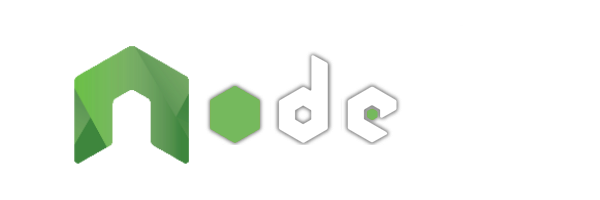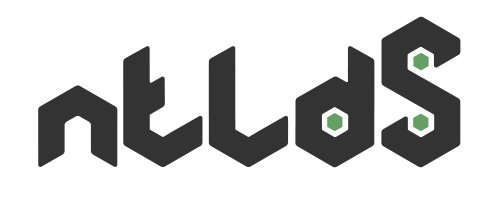The Progressive Server-side JavaScript Framework
-
Simple set-up
You know HTML & CSS?
But not JavaScript?Quickly create multilingual websites effortlessly with simple routes, views or variations.
-
Scalable website
JavaScript client-side Expert?
Ready to embrace Node.js?Gradually improve your base as you need by using controllers, models or modules.
-
Agnostic client side
Already your Front-end habits?
You use Data Binding?From Vanilla to jQuery and going through Vue, Angular or React: use your favorite tools!
CLI / Running commands
The easiest way to start is to position NodeAtlas in the directory hosting your site and run the command node-atlas. However there are options to launch more than launch the site.
Each of the commands that follow can be coupled with other like this:
$ node </path/to/>node-atlas/ --path hello-world --webconfig config.fr-fr.js --httpPort 80 --browseor this
$ node-atlas --lang fr-fr --httpSecure security/server --browse hello-world--help
Usage
-h, --helpAbout
To have help (open MAN) on the following command for the CLI, use --help command.
$ node-atlas --help--version
Usage
-V, --versionAbout
To know the current NodeAtlas version which is used with the CLI, just use the command --version to vX.X.X format.
$ node-atlas --version--browse [subpath]
Usage
-b, --browse [subpath]About
This command opens your browser to the address on which the site will run. Very handy when you do not remember the port for your development version. This command is useless if it is coupled with --generate (see below).
$ node-atlas --browseYou could also targeted a specific page with the end of url.
$ node-atlas --browse index.html--path
Usage
-p, --path <path>About
It is possible to launch NodeAtlas from another location where the website folder is placed. The --path command will be very useful.
$ node-atlas --path </path/to/your/website/directory>/--webconfig
Usage
-w, --webconfig <webconfigName>About
By default, NodeAtlas will read your webconfig.json file. It is possible that in addition to the file you created another webconfig.prod.json file whose domain name is different. Or a webconfig.fr-fr.json with URLs changes for another language. Instead of renaming your files in webconfig.json before launching the site, simply enter your other configuration name. In the following example, this file will be webconfig.alternatif.json.
$ node-atlas --webconfig webconfig.alternatif.json--httpHostname
Usage
-H, --httpHostname <httpHostname>About
You will maybe want know your IP with ipconfig to change it in the url to access your website from others device connected to the current network so this command is for you.
$ node-atlas --httpHostname 192.168.1.1--httpPort
Usage
-P, --httpPort <httpPort>About
You will not be bored to change your listening port on your projects and sometimes you'll have to work on two different websites simultaneously. With this command you will not need to cut your sites turn to release the listener, simply pick one at launch.
$ node-atlas --httpPort 7778--generate
Usage
-g, --generateAbout
If you change an item in your common variation file or even your view components called in multiple pages, you will not reload each page to update your output files. If so, simply use --generate. This command will copy the entire contents of the folder assetsRelativePath into serverlessRelativePath if their path is different.
$ node-atlas --generate--cache
Usage
-n, --cacheAbout
You maybe want not use cached file during the development phase, the most easy way is to use this option. It's your only possibility for run a « Simple Web Server » with no cache.
$ node-atlas --cache--create
Usage
-c, --create [path]About
NodeAtlas contain a directory templates with predefined website into. To install them in the current directory for NodeAtlas command, you can use --create with the name of the templates you want use. By default, it's the hello-world value that is used. Possible values: hello-world.
$ node-atlas --create hello-world--httpSecure
Usage
-S, --httpSecure [pathName]About
If you use the --httpSecure option, all path will be reach in HTTPs. You must defined a .crt and .key files with pathName if you want the engine start in HTTPs. For exemple if you have security/server.crt and security/server.key from root of NodeAtlas website, you can use following command:
$ node-atlas --httpSecure security/server--lang
Usage
-l, --lang <cultureCode-countryCode>About
With the --lang parameter you will change language used by NodeAtlas. This command set the content of languages/default.json by the content of languages/fr-fr.json if you use the "fr-fr" parameter for example like below. Start NodeAtlas later will conserve the last language used by engine.
$ node-atlas --lang fr-fr